Back to blogs Sales
Set up Sales Automated on Sudos
We are excited to announce the launch of Sales Automated on Sudos.com!
Here is how the Sales Automated works:
 With Sales Automated enabled on Sudos.com, when a domain sale happened on Afternic, Sedo or Atom, you DON"T need to do anything but wait for the payout to hit your bank!
With Sales Automated enabled on Sudos.com, when a domain sale happened on Afternic, Sedo or Atom, you DON"T need to do anything but wait for the payout to hit your bank!
Finish the simple steps below to enjoy Sales Automated on Sduos.com 👇
1.Enable Sales Automated on Sudos.com
Go to Your Sudos account setting page and click the "Enable Sales Automated Now" button 👇
 You will then got a unique email forward address generated for you, keep this email in a safe and private place. We will need this email later on setting up forward sales emails for your email provider like Outlook or Gmail.
You will then got a unique email forward address generated for you, keep this email in a safe and private place. We will need this email later on setting up forward sales emails for your email provider like Outlook or Gmail.
2.Set up email forward on Outlook
if you use an Outlook.com email on Afternic, Sedo or Atom for your account, you could follow the following steps to Create a Filter rule to forward your emails to Sudos.com. We will take Afternic marketplace as an example 👇
 Go to Outlook.com Rules settings page on https://outlook.live.com/mail/0/options/mail/rules , Click "Add new rule" and fill in the data to the form fields just like the screenshot above. Let me break down these fields one by one for you:
Go to Outlook.com Rules settings page on https://outlook.live.com/mail/0/options/mail/rules , Click "Add new rule" and fill in the data to the form fields just like the screenshot above. Let me break down these fields one by one for you:
1.The first input "Afternic" is the rule name, it could be anything you want. I set it to "Afternic" just for the convenience that this rule is responsable for forwarding "Afternic Sales Emails" to Sudos.
2.For the "Add a condition" section, we need to set two conditions so that outlook.com will only forward the sales emails from Afternic to Sudos.com. The first condition is to set the From as [email protected] which is the "Afternic Transaction Assurance" email. For the second condition, we make sure the email body includes the word "Congratulations"!
3.The last step is to configure "Add an action" section which we choose "Forward to" and on the right input, put your "Sudos Unique Sales Forward Email" on the settings page
3.Set up email forward on Gmail
If you use Gmail email address as marketplace's account on Afternic, Sedo or Atom, you could set up your sales email forward by take the following steps. Let's take Sedo as an example this time 👇
Go to your Gmail account Filters settings page on: https://mail.google.com/mail/u/0/#settings/filters . Click the "Create new filter" and input the data as below when the modal popup
 Set the From as [email protected], which is the sale's sender email address from Sedo, and just like we configure Outlook filters before, we make sure the email has the word "Congratulations". After that, click "Create filter"
Set the From as [email protected], which is the sale's sender email address from Sedo, and just like we configure Outlook filters before, we make sure the email has the word "Congratulations". After that, click "Create filter"
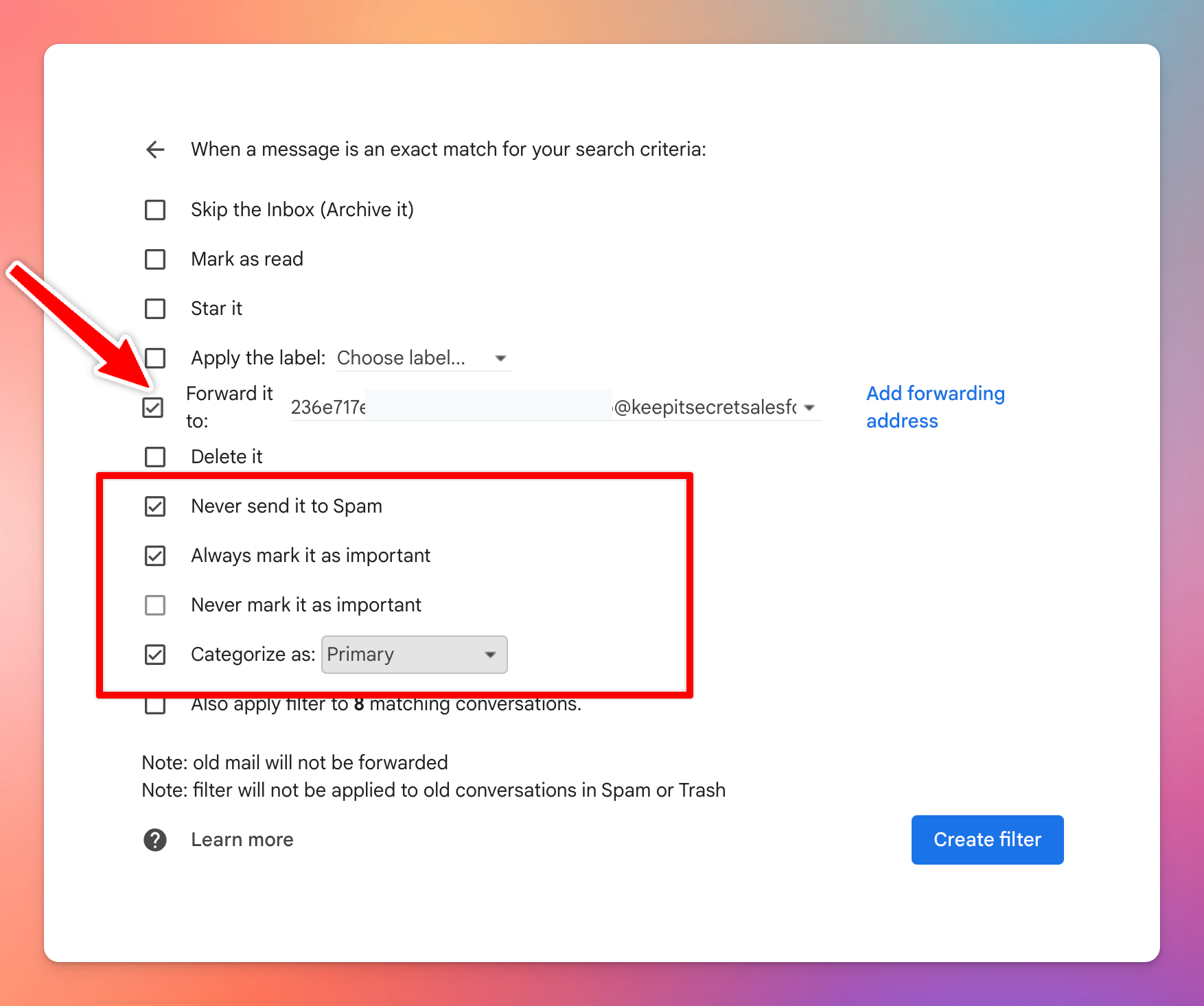 You will be taken to the second step for creating Gmail's filter, here you will need to set "Forward it to" as the "Unique Sales Forward Email Address" on Sudos settings page.
You will be taken to the second step for creating Gmail's filter, here you will need to set "Forward it to" as the "Unique Sales Forward Email Address" on Sudos settings page.
If you can not find the email address in the select box, click the blue "Add forwarding address" on the right and add your *****@keepitsecretsalesforward.com first. Gmail will send a verify link to the forward email address, you should receive the email shortly on "Forward Emails Inbox" section from the Sales Automated settings page. To verify your email address, simply click the verify link which Gmail sent it to you.
Further, to ensure the sales email never got lost, kindly also activate the checkbox for "Never send it to Spam", "Always mark it as import" and "Categorized as Primary". When done, click "Create filter" button and you should be good to go.
Conclusion
We demonstrate how to set up filters on Outlook and Gmail with Afternic and Sedo, if you use other email provider or you want to set up email filter for Atom sale's emails, the concept remains the same:
Make sure your filter set a correct From address and determine which words,"Congratulations" for example, to be included in the email's body. This is for "Forward" sale's emails "ONLY" to Sudos
